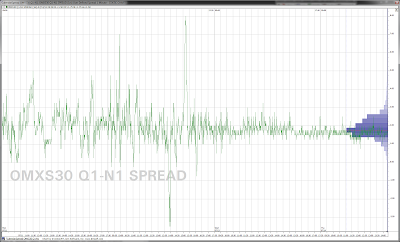Some random and perhaps redundant notes on charting the thin but well behaved OMX Stockholm 30 Index Future with eSignal data feed on Investor /RT software by LinnSoft for trading on pure market data as suggested in the contextual Volume Profile approach of FuturesTrader71.
Thursday, December 19, 2013
Wednesday, November 13, 2013
Thursday, October 17, 2013
Thursday, September 19, 2013
Thursday, August 15, 2013
Friday, July 19, 2013
How to join historical data from expired contracts by rollover
1. Download the oldest contract you intend to use.
2. Make shure that the symbol and data for the next contract symbol is free. If not, delete the symbol with data. Roll over to the next consecutive contract symbol by right clicking directly on the symbol in a quote page and choose Rollover Future and fill in the symbol for the next contract month. Now there should be data for a particular contract under the name of the next consecutive contract.
3. Download data for the new contract beginning at rollover date (i.e. for monthly contracts two regular trading days before previous expiration). It's very important to restrict the download backwards in time to prevent data of the previous contract from being overwritten.
4. Equalize the data by using the split function (File-Functions...-Adjust for Splits). Enter the real closing price for the previous contract at rollover date in the first box under Split Ratio and the adjusted closing price in the second box and make shure the Calendar Spread Adjustment button is checked. Adjustment for calendar spread can be made at any time later as long as the rollover time and date is known or rule consistent. Most convinient and fail safe at this point could be to download the previous contract again in order to calculate the calendar spread and then adjust the calendar spread before rolling o to the next contract.
5. Repeat the procedure (2-4) until current rolling.
5. Repeat the procedure (2-4) until current rolling.
Thursday, July 18, 2013
Thursday, June 20, 2013
Thursday, May 16, 2013
Download schedule setup
To compensate for the current eSignal issue with delayed start time of tick-stream <OMF streaming data issues (Nasdaq OMX Stockholm futures)> a schedule can easily be created for automatic download of tick-data every minute. Enter the Object Manager (Alt+O):
Select New Schedule and put in parameters as below:
Select New Schedule and put in parameters as below:
Thursday, April 18, 2013
Friday, March 15, 2013
Friday, February 15, 2013
Monday, February 11, 2013
Bad tick: OMXS30 G3-OMF (eSignal)
Date: 02/05/2013
Time: 17:29:42
Last: 1074.50
Volume: 850
Bid: 1174.50
Ask: 1175.00
Tick is obviously -100 points outside bid-ask spread. Access and edit the data in by scrolling to a bar that contains the bad tick, then click edit data button in toolbar.* Then select the bar by clicking on it or drawing an area that includes any part of the bar (i.e. the part that sticks out). A time and sales window will popup including the bad tick.
*Crossed over candle button:
Time: 17:29:42
Last: 1074.50
Volume: 850
Bid: 1174.50
Ask: 1175.00
Tick is obviously -100 points outside bid-ask spread. Access and edit the data in by scrolling to a bar that contains the bad tick, then click edit data button in toolbar.* Then select the bar by clicking on it or drawing an area that includes any part of the bar (i.e. the part that sticks out). A time and sales window will popup including the bad tick.
*Crossed over candle button:
Friday, January 18, 2013
Friday, January 4, 2013
Thursday, January 3, 2013
Subscribe to:
Posts (Atom)